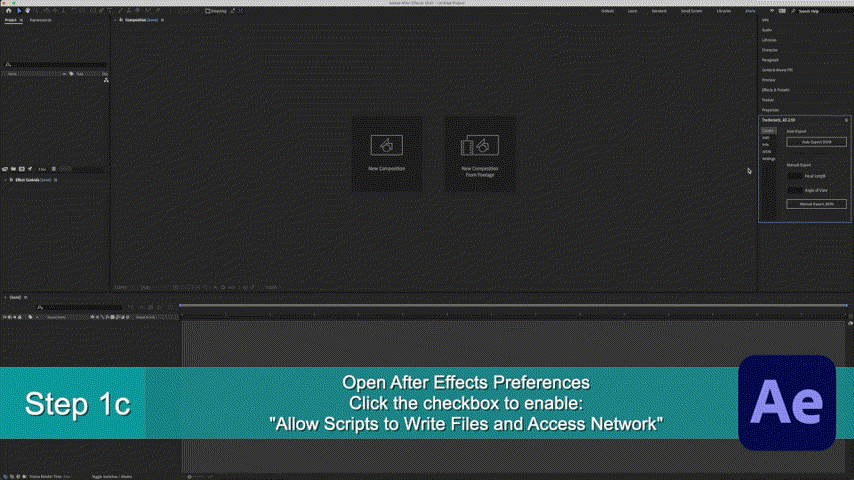Installation
After Effects Panel Install
Add TrackerJack_AE-2.00.jsxbin to your ScriptUI Panels folder (After Effects > Scripts > ScriptUI Panels)
Authenticate with your Admin password if necessary.
Open After Effects and select the TrackerJack_AE-2.00.jsxbin option in the Windows Menu command.
Drag the TrackerJack Panel to your desired location in the UI.
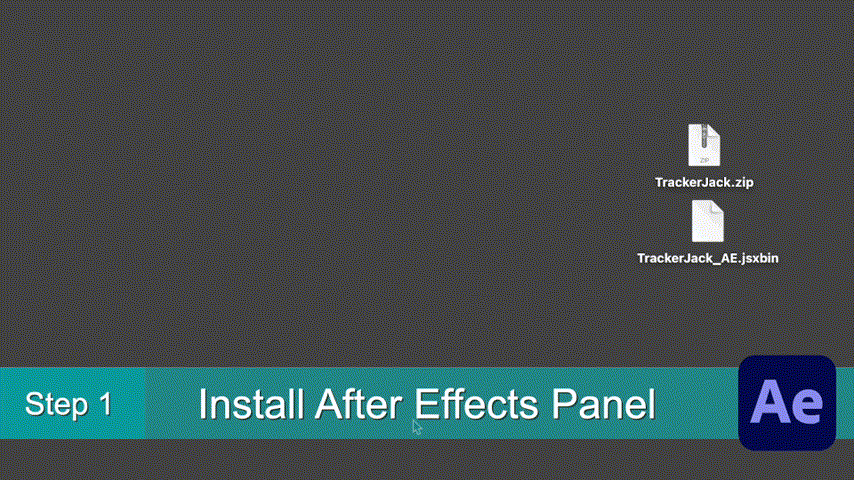
5. “Allow scripts to write files and access network” must be enabled in AE Preferences. Troubleshooting
Blender Add-on Install
Open Blender and select to Edit -> Preferences.
Select the Add-ons tab on the left if it is not already.
Select the Install… button along the top.
This will open a file dialog. Navigate to where you have downloaded the TrackerJack.zip file. This file should not be unzipped.
Then, click the Install add-on from file button.
Search for the add-on by typing TrackerJack in the search box if it does not already appear.
Make sure the checkbox next to the Add-on (3D View: TrackerJack) is checked:
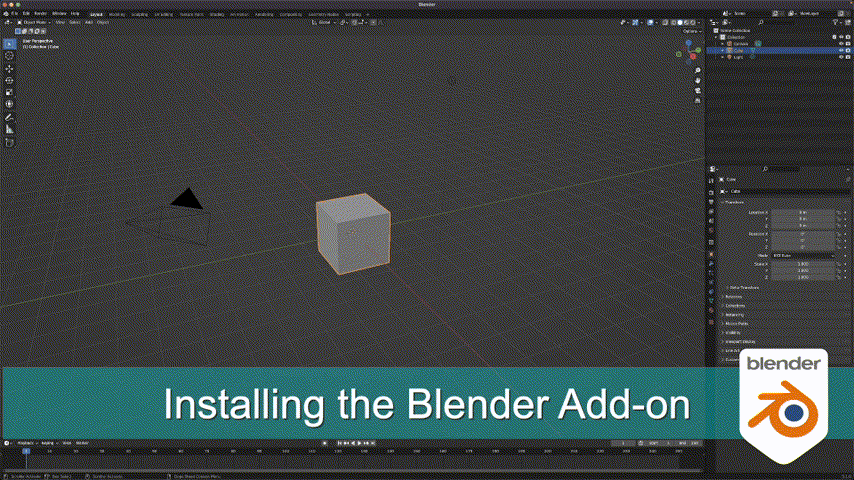
If you have any issues please reach out for assistance at use the “Contact Creator” button at Blender Market Contact Page